The interface is simple and clear, you can customize your event with lists, an image, colors, icons, and more... Here is an example for organizing a barbecue with friends:
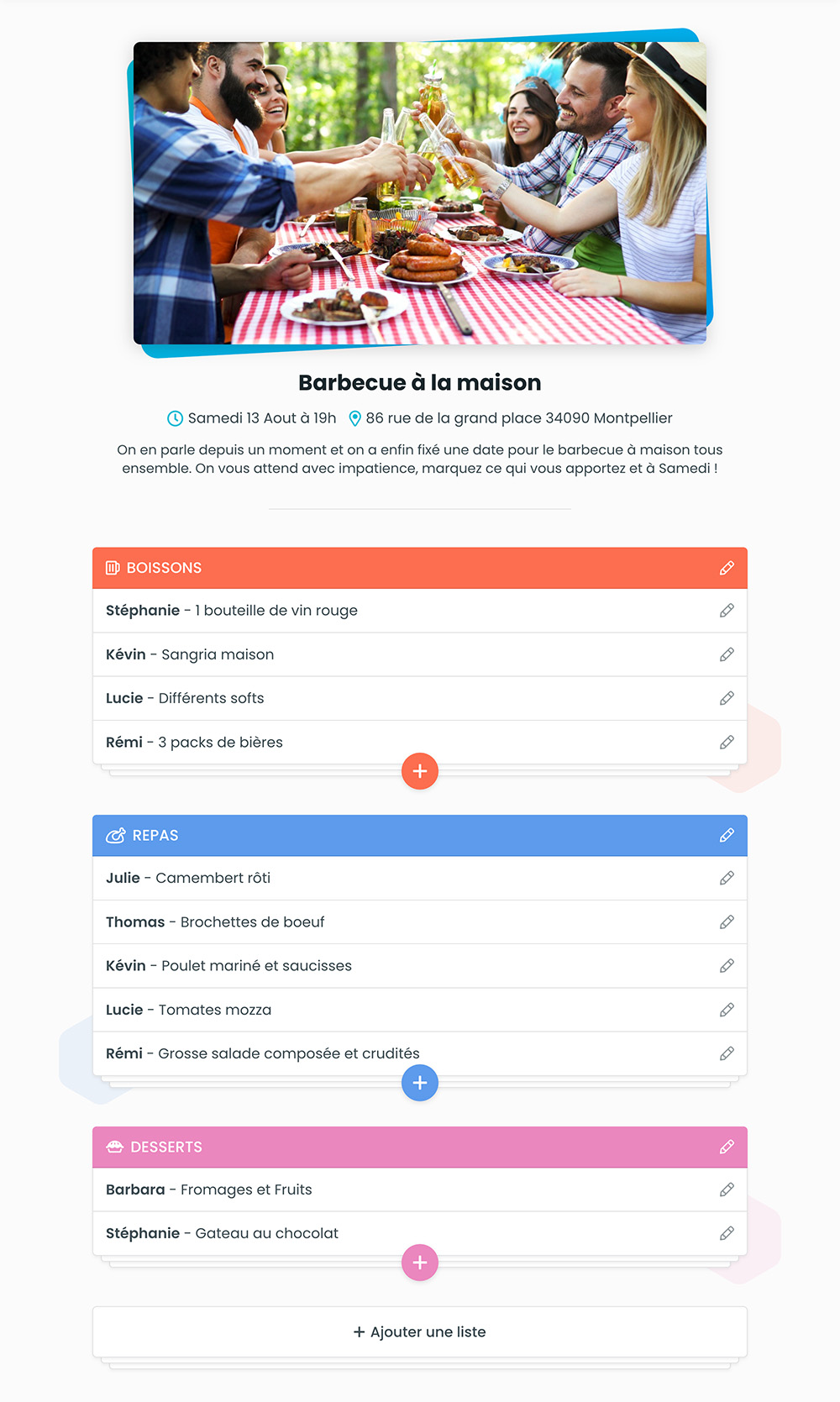
Some answers to the most frequently asked questions
The interface is simple and clear, you can customize your event with lists, an image, colors, icons, and more... Here is an example for organizing a barbecue with friends:
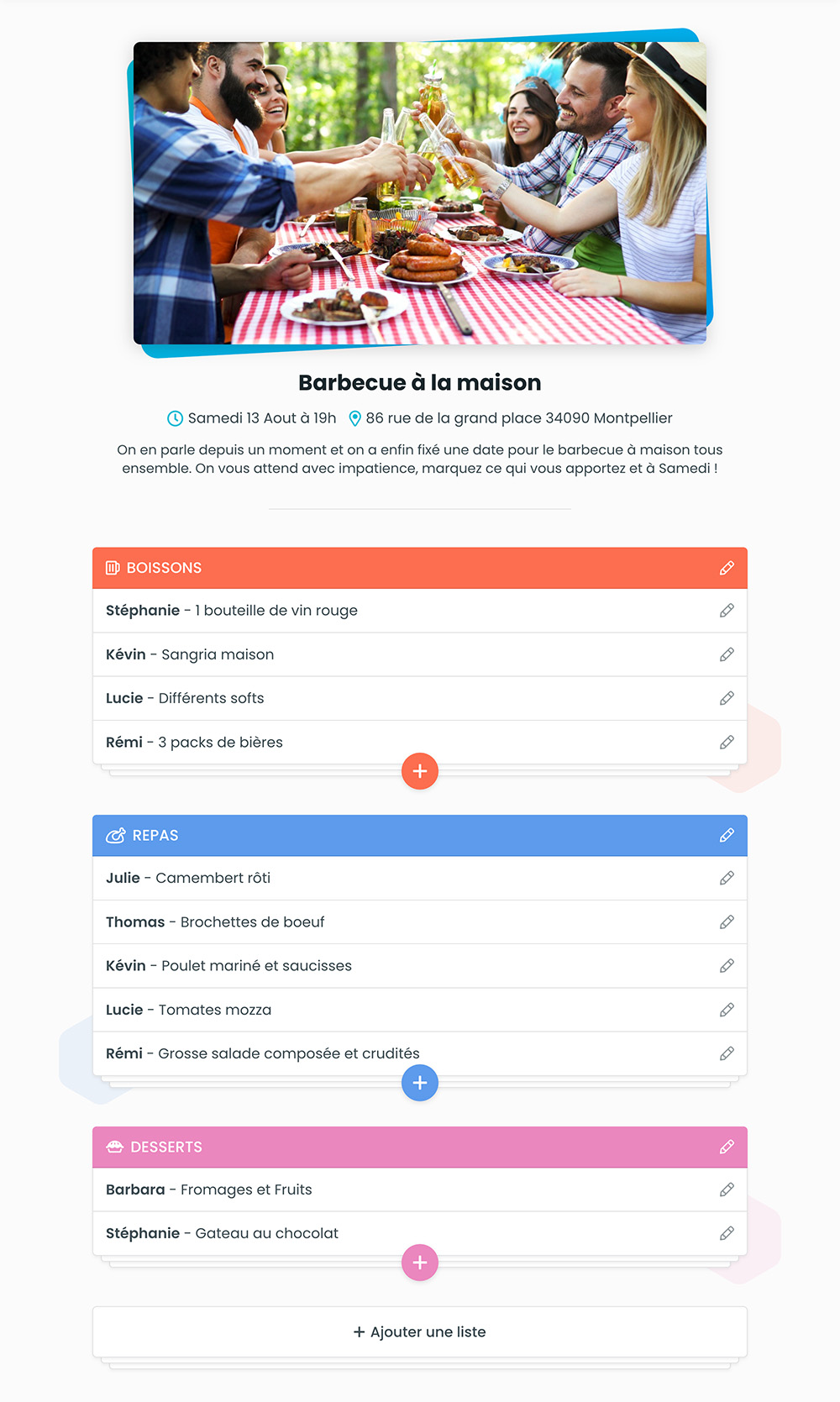
The system aims to be simple, so there are only 2 access levels to an event with different rights, they simply depend on the link used to access the event:
Event administrators can lock lists. It remains viewable but its content cannot be modified. A locked list can be unlocked by an administrator.
There are 3 different types of lists to manage multiple needs:
Participants can enter text, for example to know what people are bringing to a meal. This type covers most cases.
Participants can enter a number, for example to have the quantity of a food or have a total of expenses.
Participants can choose from options in a poll, for example to find out how many people will be present or absent.
No, you can create as many lists and items as you want for each event.
Yes, click on the "Manage" button at the top right in an event then on "Print". The format is intended for A4 sheets in portrait format.
Yes, click on the "Manage" button at the top right in an event then on "Export". The file is a spreadsheet in CSV format.
Yes, if you are an administrator of the event. Click on the "Manage" button at the top right in an event then on "Delete". This action is final, the event will no longer be accessible or recoverable.
In addition, if the content of an event does not match our terms of use it will be deleted automatically.
Yes, click on the "Manage" button at the top right in an event then on "Search". You can search by "Who", for example to see only what a participant has entered or by "What".
It should be noted that when you perform a search the add and edit item buttons are disabled, you need to close the search to be able to enter again.
We create an encrypted cookie on your browser that stores the events you have created or participated in, accessible on the page your events.
This system is the same as that of the cart on E-commerce sites which allows you to store products before even creating an account. All of this will be lost if you clear your browser history.
If you are using the same browser that you used to create the event, you can go to the page your events which contains the events you have created or participated in from this browser.
Otherwise, if you entered your email address correctly when creating the event, you should have received an email containing the administration link of the event.
As Qui-Quoi works without the need to create an account, when you create an event we ask you for an email address to send you the administration link not to lose.
If you have a question without an answer in this section, you can contact us by clicking here.